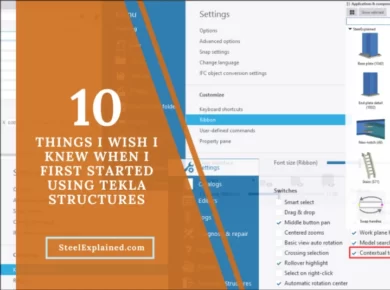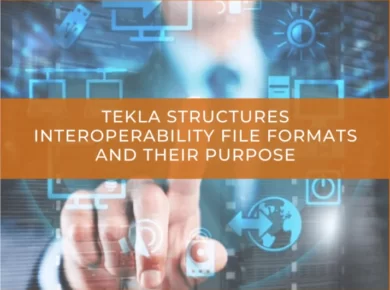When working with complex Tekla Structures models, efficient selection tools can save time and reduce errors. One of the best ways to streamline your workflow is by creating a custom selection filter that allows you to select only plates from your model. This filter ensures that you can quickly isolate plates for editing, detailing, or exporting without manually selecting each one.
Moreover, this method is not limited to plates—it can be adapted to filter and select other specific profile types in your model, such as I-profiles, tubes, bent plates, etc. By mastering selection filters, you can significantly improve your productivity and precision in Tekla Structures.
Profile Types in Tekla Structures:
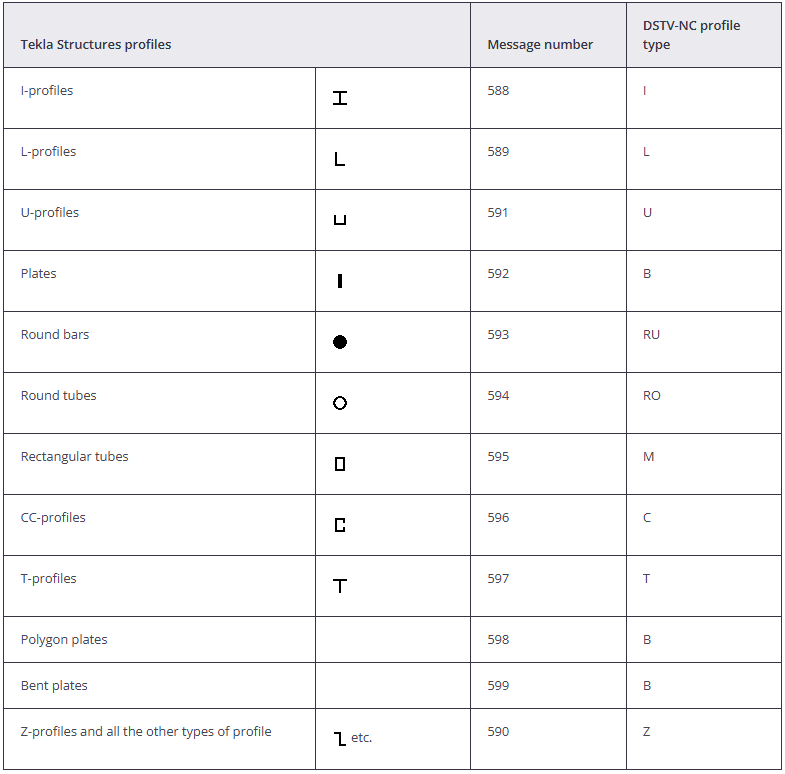
Source: tekla.com
Selection Filter for Selecting Only Plates in Tekla Structures
To select only plates, you need to create a selection filter like the one shown below.
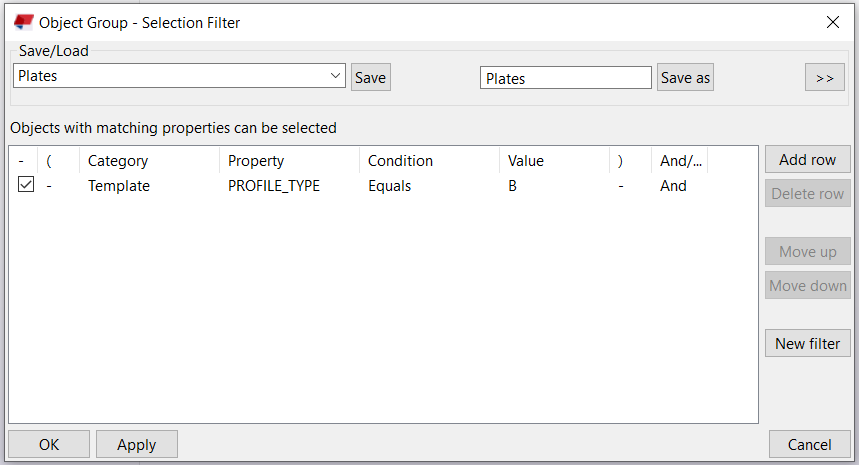
Tip: If the PROFILE_TYPE property is not visible, you can type it manually.
Using Wildcards in Selection Filters
A wildcard is a symbol that represents one or more characters. It can be used to shorten strings, such as when applying filters.
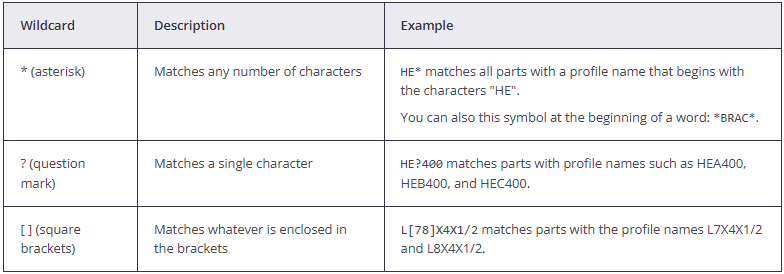
Source: Tekla.com
Here is an example of a selection filter using wildcards to select plates from a model.
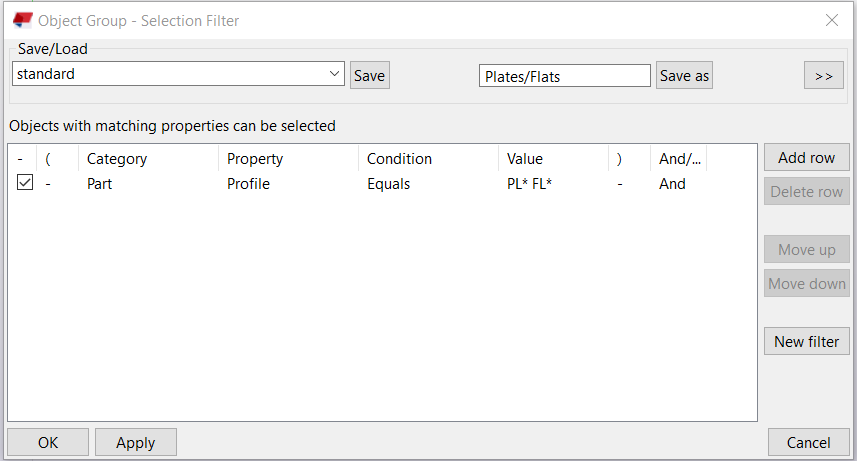
Check out our other Steel Detailing and Tekla Structures tutorials:
– https://steelexplained.com/detailing-tips/